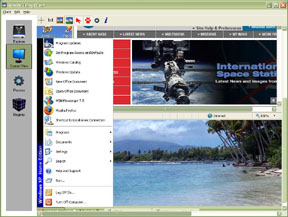
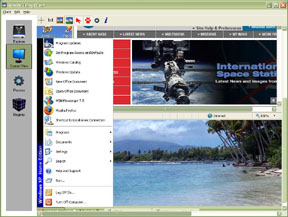
![]() Zoom. Use this button to zoom specific areas of the remote screen. After you select this button drag a selection rectangle over the area you want to zoom in your view. This can be used for speed optimization and also enables you to have a clearer view of the area/application you want to work on the remote screen.
Zoom. Use this button to zoom specific areas of the remote screen. After you select this button drag a selection rectangle over the area you want to zoom in your view. This can be used for speed optimization and also enables you to have a clearer view of the area/application you want to work on the remote screen.
Note: clicking this button will automatically uncheck the mouse and keyboard button on the toolbar. This is meant as safety precautions to not involuntary alter something in the remote PC while in zooming mode.
![]() Un-Zoom. Reurns to full screen if the screen was zoomed.
Un-Zoom. Reurns to full screen if the screen was zoomed.
![]() Fit To Window. Check this button to fit the remote screen in to your window. If the size of the remote desktop is greater than the size of the screen view window then activating this button will resize the image so that it fits inside the window boundaries.
Fit To Window. Check this button to fit the remote screen in to your window. If the size of the remote desktop is greater than the size of the screen view window then activating this button will resize the image so that it fits inside the window boundaries.
![]() True Size. Activating this button will display the remote screen in its true size. If the remote screen is larger than the viewing window scroll bars will appear.
True Size. Activating this button will display the remote screen in its true size. If the remote screen is larger than the viewing window scroll bars will appear.
![]() Enable mouse clicks. Checking (pressing) this button will enable mouse clicks. No mouse buttons clicks are passed to the remote desktop unless this button is activated.
Enable mouse clicks. Checking (pressing) this button will enable mouse clicks. No mouse buttons clicks are passed to the remote desktop unless this button is activated.
To deactivate simply uncheck this button.
Note: This button is automatically un-checked after a zoom action.
![]() Enable keyboard. Checking (pressing) this button enables keyboard messages. No keyboard messages are send to the remote desktop unless this button is checked. To deactivate simply uncheck this button.
Enable keyboard. Checking (pressing) this button enables keyboard messages. No keyboard messages are send to the remote desktop unless this button is checked. To deactivate simply uncheck this button.
Note: This button is automatically un-checked after a zoom action.
![]() Image Settings. Clicking this button presents you with the image quality settings.
Image Settings. Clicking this button presents you with the image quality settings.
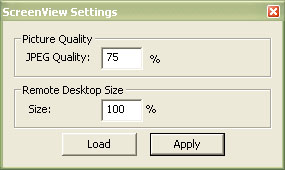
Changing this setting changes your display of the remote desktop.
JPEG Quality: This is the quality setting of the remote desktops image. the less this number the less the image size to transport over the internet/network, and ultimately less stress on you connection.
Size: This represents the remote desktop size in percentile. The smaller this number is the smaller image size to transport therefore less stress on the internet/network connection.
![]() Transport Information. Checking this button will display transport information about the image.
Transport Information. Checking this button will display transport information about the image.